谷歌瀏覽器是世界上使用最廣泛的瀏覽器之一,以其速度快、操作簡單以及幾乎與所有網站的兼容性而聞名。然而,即使是最好的瀏覽器偶爾也會出現問題——其中最常見的問題之一就是「照片下載出錯」的錯誤提示。
當您嘗試從網站或社群媒體平台下載照片,但 Chrome 瀏覽器下載失敗時,就會出現此訊息。這種情況可能發生在直接儲存圖片、從 Google Photos 下載或使用圖片下載擴充功能時。如果您急需照片或正在下載多張圖片,此錯誤尤其令人沮喪。
在本文中,我們將探討為什麼 Chrome 瀏覽器會出現「照片下載出錯」錯誤,以及如何一步一步修復它。
1. Chrome 瀏覽器出現「照片下載出錯」提示的原因是什麼?
在解決問題之前,了解問題的觸發原因至關重要。錯誤訊息僅表示 Chrome 無法完成下載要求,但背後的原因可能千差萬別。
以下是一些最常見的原因:
• 網路不穩定: 網路連線不穩定或斷開會導致下載中斷。
• 已失效的連結: 臨時照片連結(例如 Instagram 或 Google Photos 的照片連結)可能在下載完成前過期。
• 快取或 Cookie 已損壞: 舊的瀏覽器資料可能會阻止或乾擾新的下載請求。
• 擴展衝突: 廣告攔截器或多個下載器擴充功能可能會幹擾 Chrome 的下載過程。
• 安全或防毒攔截: Chrome瀏覽器或您的防毒軟體可能會將安全的下載標記為風險下載。
• 儲存或權限問題: 磁碟已滿或資料夾受限會導致檔案無法儲存。
• 過時的 Chrome 版本: 舊版的 Chrome 瀏覽器可能有漏洞,導致下載無法正常運作。
2. 如何修復 Chrome 瀏覽器上的「照片下載出錯」錯誤
讓我們一步一步探討解決問題最有效的方法。
2.1 檢查您的網路連接
首先請確保您的網路連線正常且穩定。您可以嘗試開啟另一個網頁或播放一段短影片來測試連線。
確認連線穩定後,請再次嘗試下載照片。
2.2 重新整理或重新開啟頁面
有時問題只是暫時的。網站可能產生了一個過期的短期URL。只需刷新頁面即可( 按 F5 或 Ctrl+R 然後再嘗試下載。
如果這樣不行,請完全關閉 Chrome 標籤頁,然後重新開啟。
2.3 清除 Chrome 快取和 Cookie
快取或 Cookie 檔案損壞是導致下載錯誤的最常見原因之一。清除它們可以立即解決問題。
腳步:
- 點選 Chrome 瀏覽器右上方的三個點 (⋮)。
- 前往“設定”>“隱私和安全性”>“清除瀏覽資料”,然後勾選“Cookie 及其他網站資料”以及“快取的圖像和檔案”,最後點擊“清除資料”。
- 選擇“所有時間”作為時間範圍,然後按一下 清晰數據 然後重啟Chrome瀏覽器。
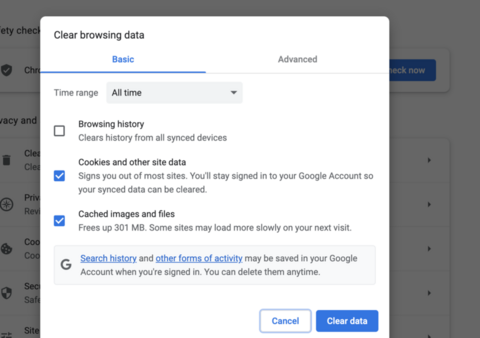
2.4 禁用衝突的擴展
擴充功能既強大又可能帶來問題。如果您使用多個下載器或安全性擴充程序,它們可能會幹擾 Chrome 的預設行為。
禁用擴充功能:
- 在 Chrome 瀏覽器中,點選網址列,輸入 chrome://extensions/,然後按 Enter 鍵開啟擴充功能頁面。
- 關閉所有擴充程序,特別是下載器、廣告攔截器或 VPN 相關擴充程序。
- 重新啟動Chrome瀏覽器,然後重試下載。
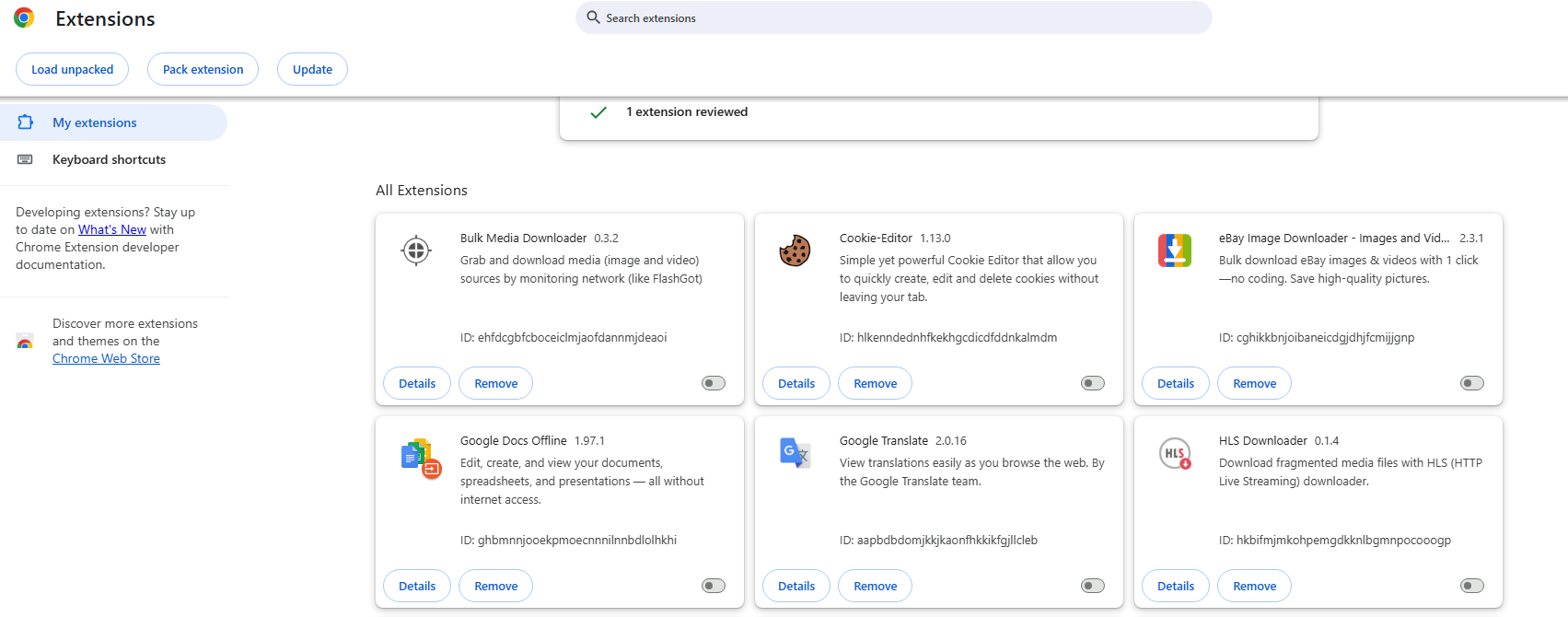
2.5 嘗試隱身模式
Chrome 的 隱身模式 預設會停用所有擴充程序,並且不使用快取資料。這是一種快速測試問題是否由擴充功能或快取引起的方法。
按 Ctrl + Shift + N ( Windows ) 或者 Cmd + Shift + N ( Mac )打開一個隱身窗口,然後再次嘗試下載。
如果有效,表示問題出在你的瀏覽環境中——很可能是擴充功能或快取問題。
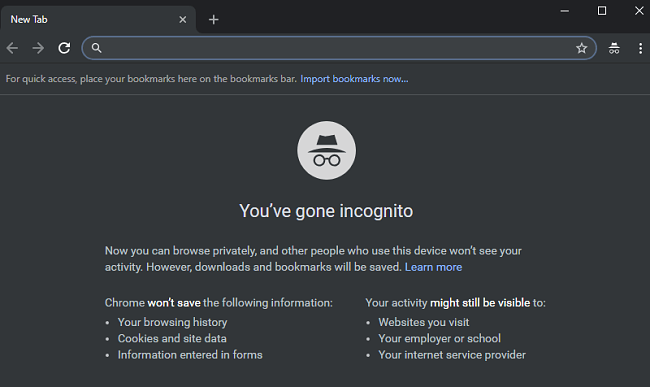
2.6 更改下載資料夾權限
如果 Chrome 沒有權限將檔案儲存到您指定的下載資料夾中,則會靜默失敗或顯示「出了點問題」。
要解決這個問題:
- 前往 chrome://settings/downloads 並檢查列出的下載路徑。
- 打開電腦上的那個資料夾,右鍵單擊它,然後選擇 屬性 > 安全 (在 Windows )。
- 請確保您的用戶帳戶已 完全控制 或者 閱讀與寫作 使用權。
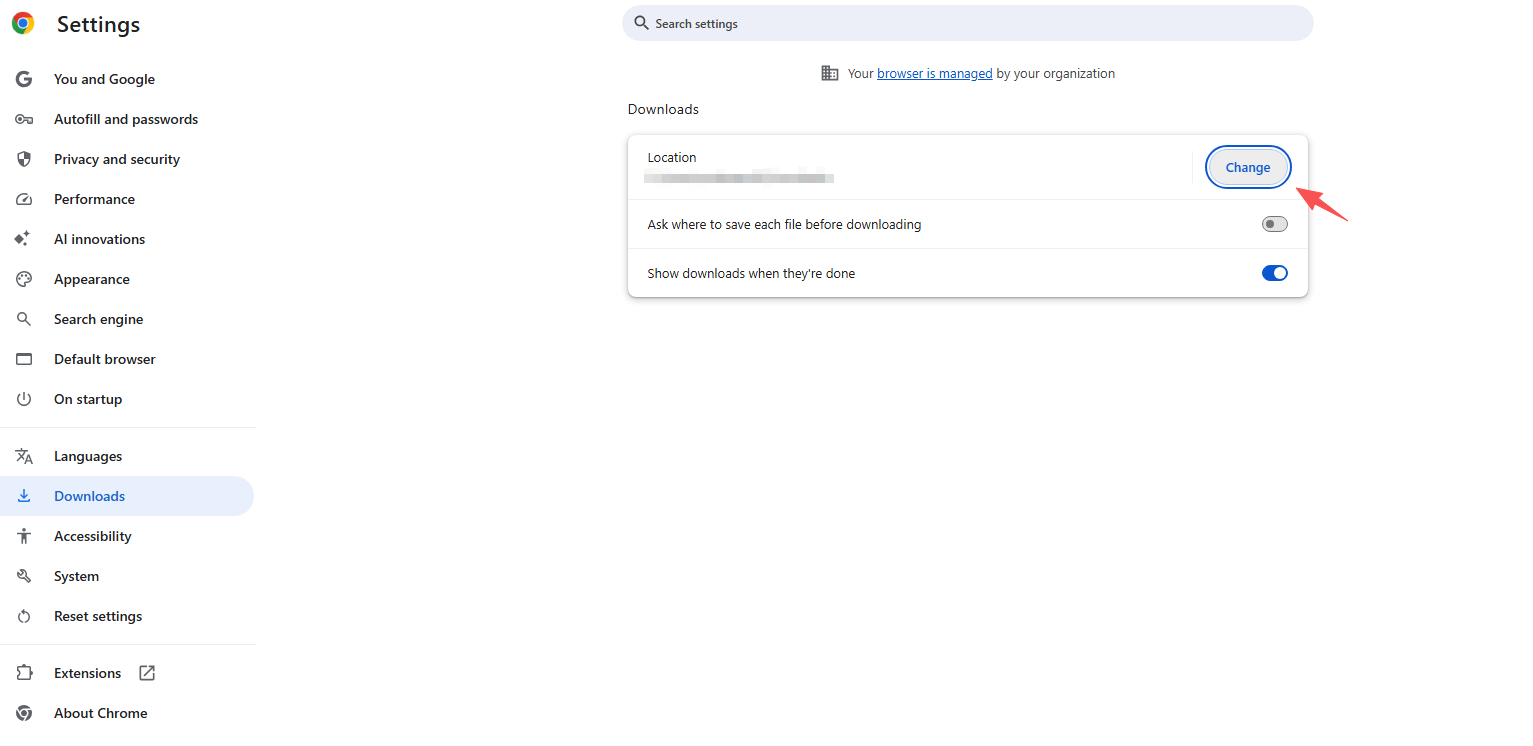
2.7 更新 Chrome
過時的 Chrome 版本可能有漏洞或相容性問題,導致某些下載無法進行。
更新 Chrome:
- 點選三個點 (⋮) > 幫助 > 關於 Google Chrome 然後 Chrome 將自動檢查並安裝更新。
- 更新後請重新啟動瀏覽器。
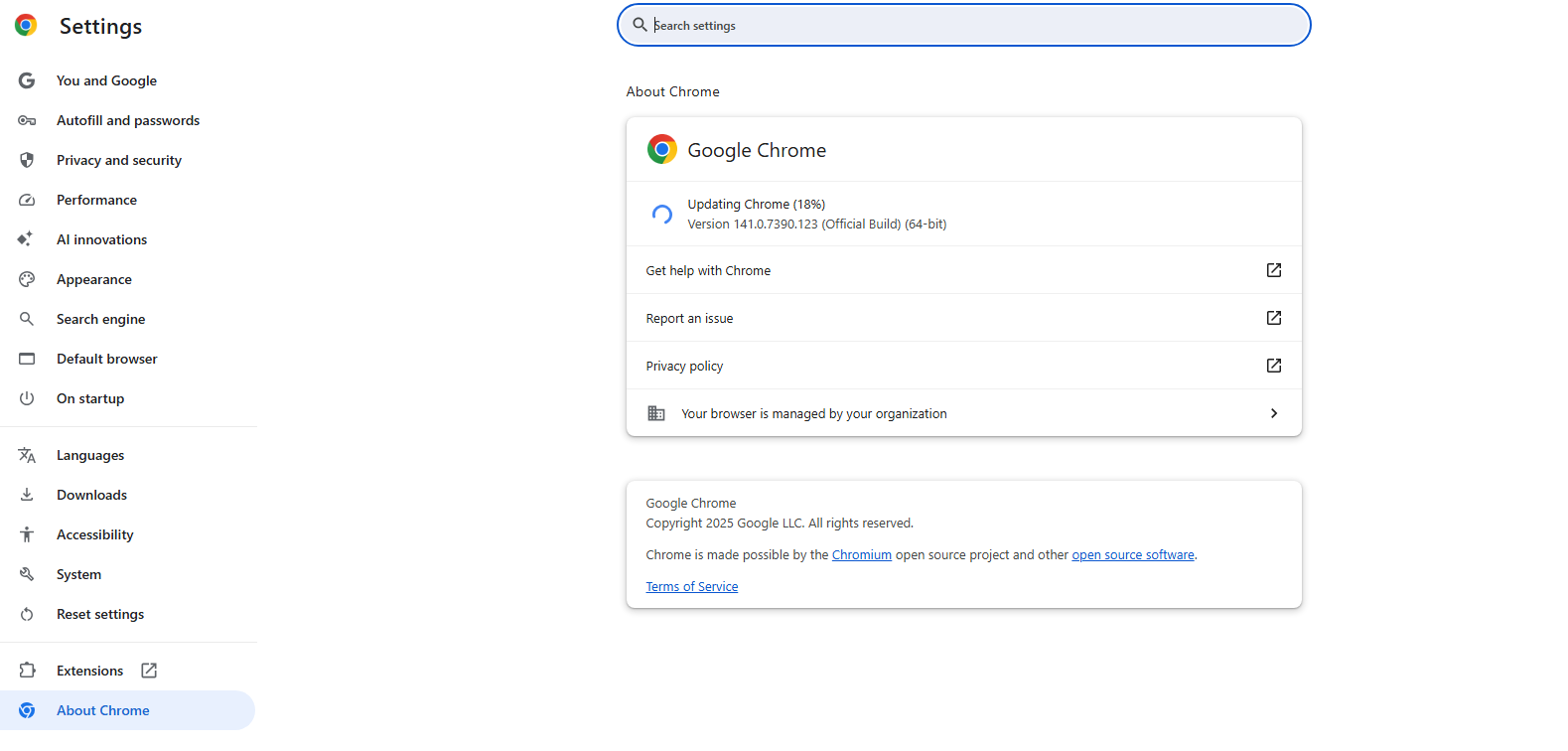
2.8 暫時停用防毒軟體或防火牆
某些防毒軟體會阻止檔案下載,尤其是來自不熟悉的網站的檔案。請暫時關閉防毒軟體或防火牆,然後重試下載。
如果有效,請將 Chrome 新增至您的防毒軟體清單。 受信任的應用程式 列入黑名單,以防止將來被封鎖。
2.9 重置 Chrome 設定
如果以上步驟都無效,您可能需要將 Chrome 重設為預設值。
腳步:
- 前往 chrome://settings/reset。
- 點擊“將設定恢復為原始預設值”並確認重設。
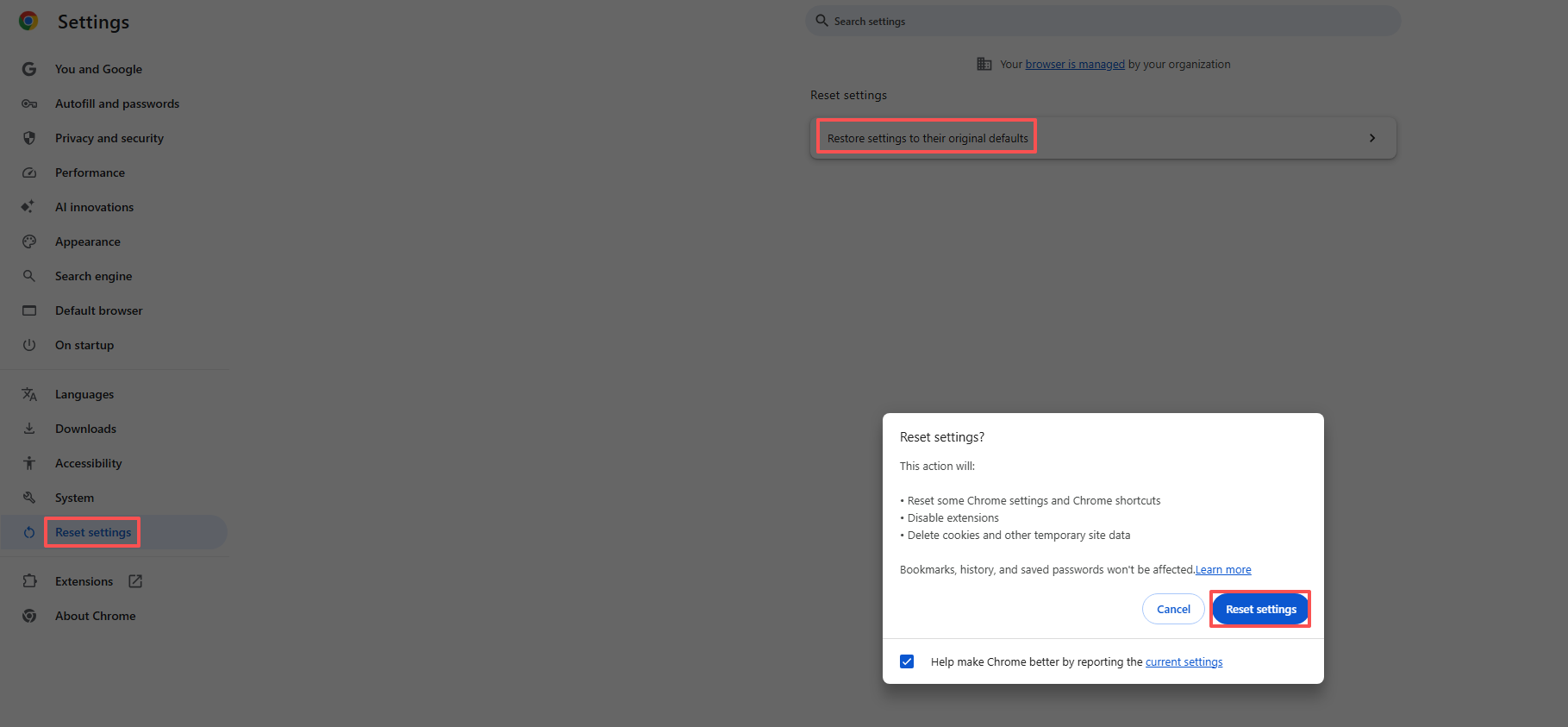
3. 進階解決方案:使用 Imaget 批量圖像下載器
如果您經常在 Chrome 瀏覽器中遇到「照片下載出錯」的錯誤提示——尤其是在下載大量圖片或從社交媒體平台下載圖片時——可以使用專業的照片下載器,例如 Imaget 大量圖片下載器是最佳解決方案。
Imaget 是一款桌面應用程序,專為從網站、社交平台和圖庫批量下載圖片而設計。它消除了基於瀏覽器的錯誤,確保每次都能流暢、高品質地下載圖片。
主要特點 Imaget :
- 一鍵儲存整個相簿或圖庫。
- 可與Instagram配合使用 Facebook 以及 Pinterest 等網站。
- 盡可能保持最高解析度。
- 透過篩選文件解析度或格式來選擇所需的照片。
- 以常用的 JPG/PNG 格式或原始格式儲存照片。
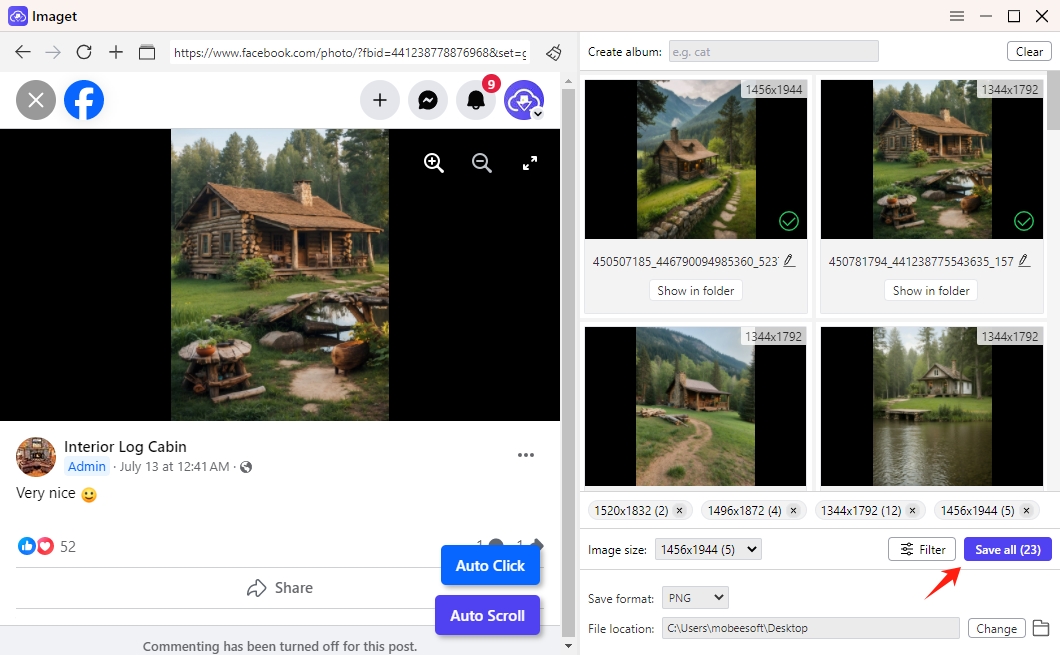
4。結論
Chrome瀏覽器出現「照片下載出錯」的錯誤提示令人沮喪,但很容易解決。大多數情況下,這是由快取衝突、擴充功能問題或網路連線不穩定引起的。請依照上述故障排除步驟操作-從清除快取到更新Chrome瀏覽器-即可快速解決問題,讓您的照片恢復正常下載。
然而,對於經常下載照片的用戶,尤其是批量下載或從有下載限制的平台下載照片的用戶來說,僅依賴 Chrome 瀏覽器可能並不理想。這時就需要使用像 Chrome 這樣的專用工具。 Imaget 大量圖片下載器提供更穩定、高效、高品質的解決方案。
和 Imaget 這樣,您可以繞過 Chrome 的下載限制,享受下載失敗後的自動重試,並輕鬆保存整個照片集——再也不會看到「出了點問題」的提示。
